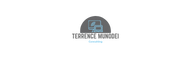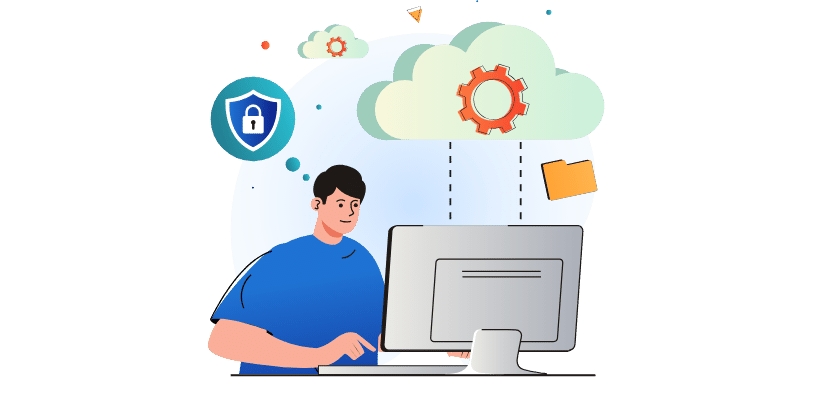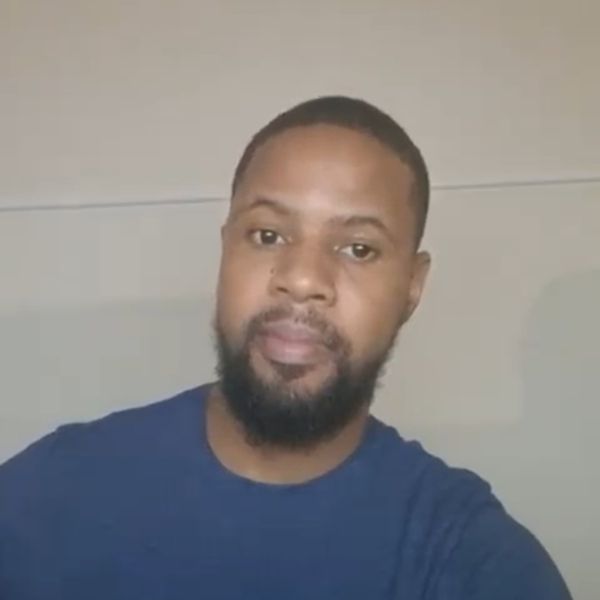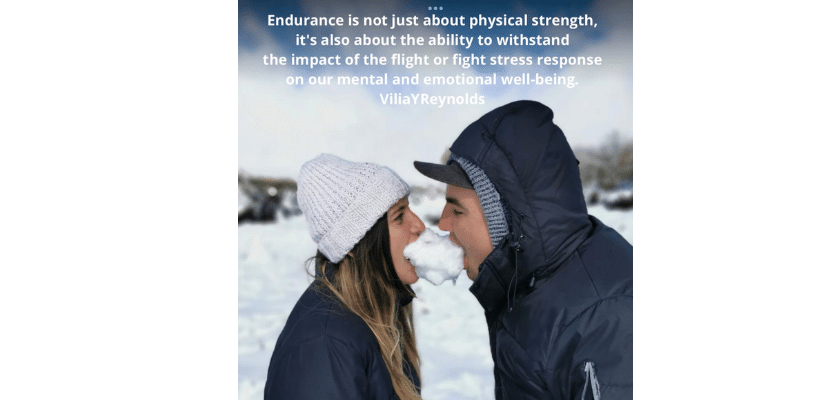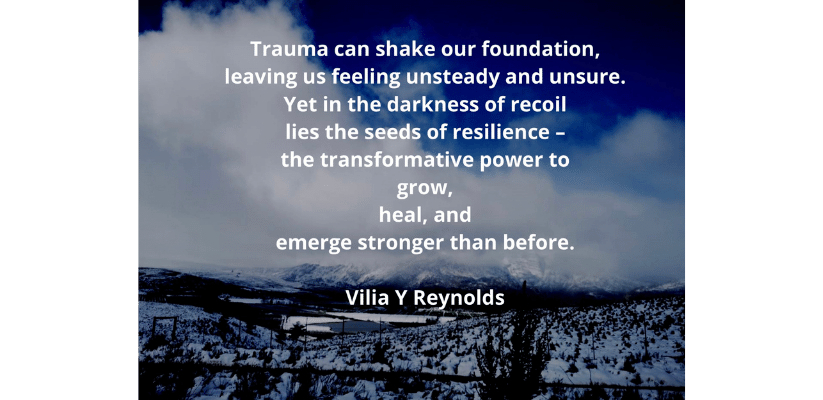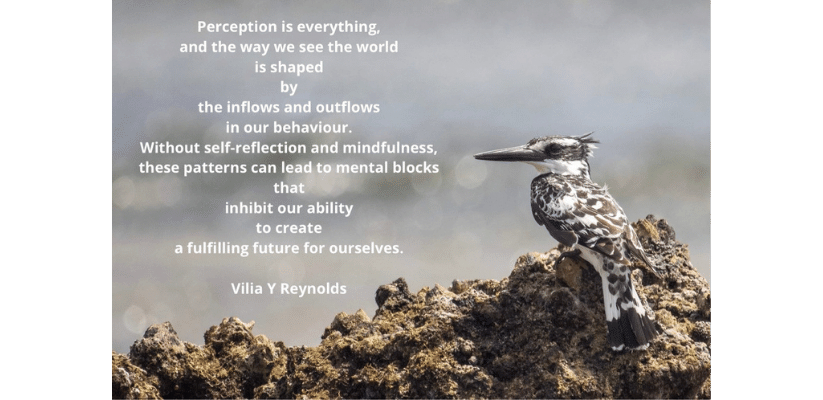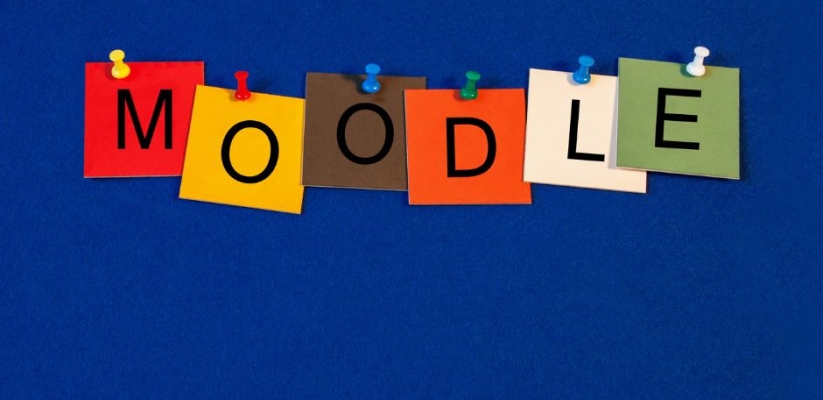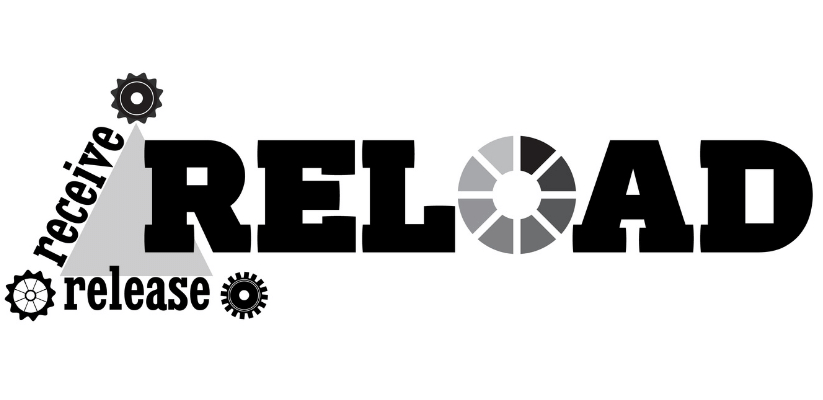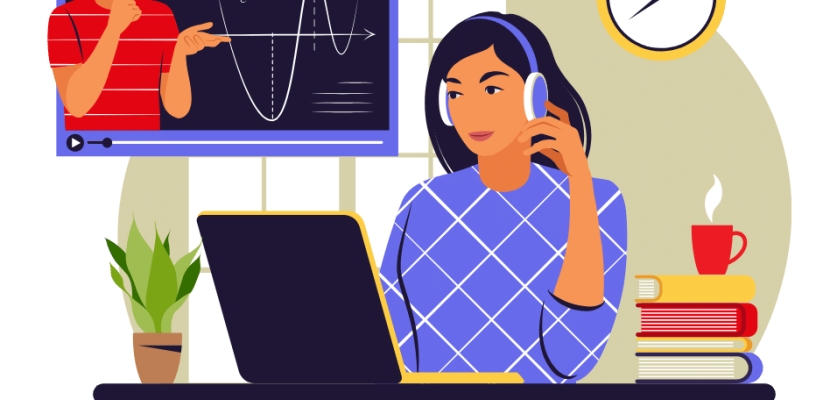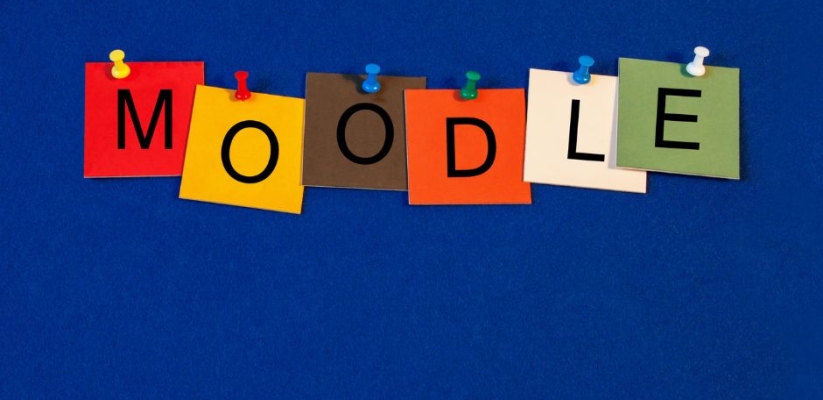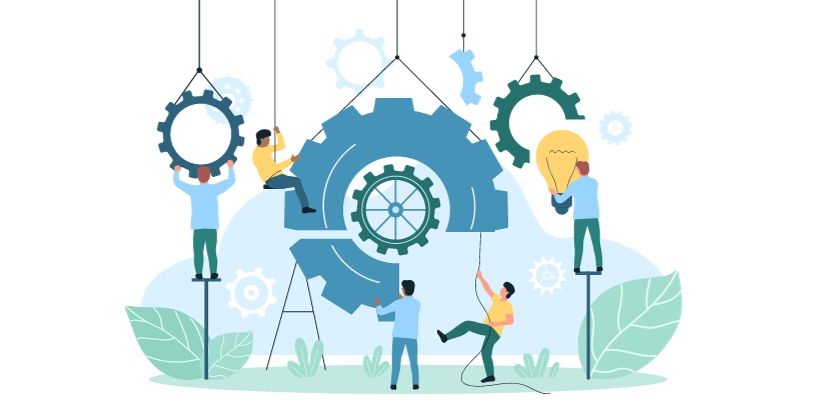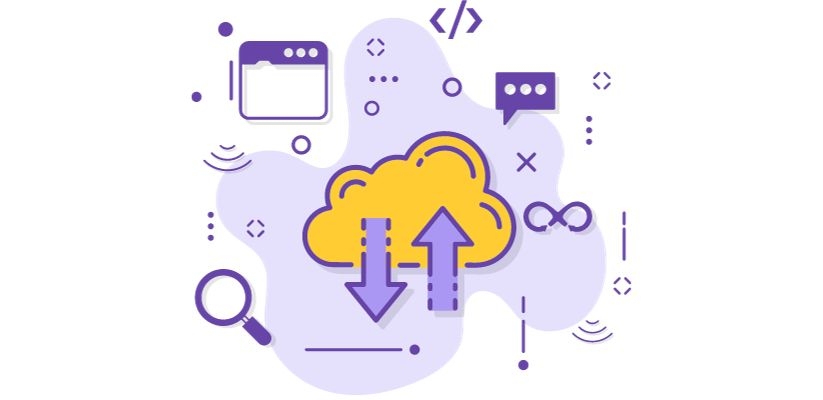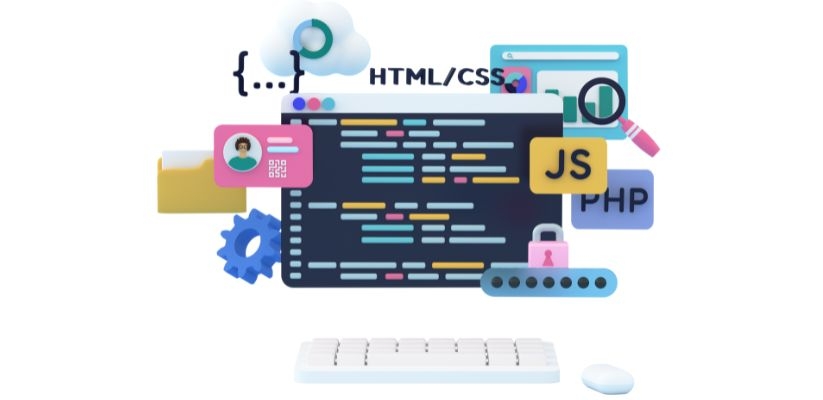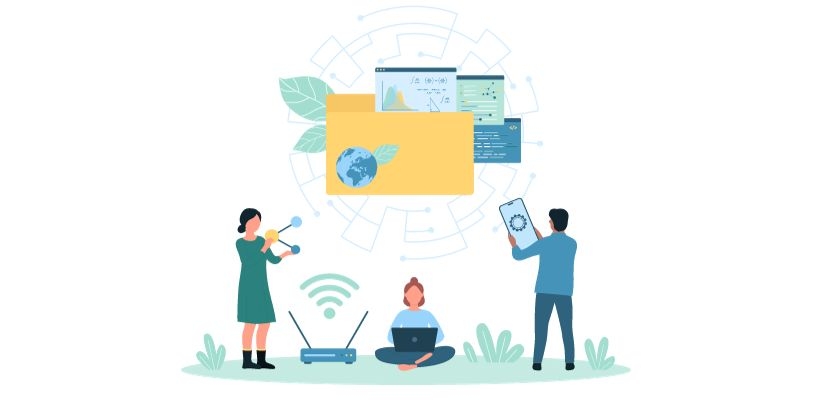Setting Up a Moodle (Learning Management System) Site: A Step-by-Step Guide
Moodle (Learning Management System), the open-source Learning Management System (LMS), has immense popularity for its versatility and user-friendliness. If you're an educator or institution looking to establish an online learning environment, setting up a Moodle (Learning Management System) site is an excellent choice. In this step-by-step guide, I'll walk you through the process of creating your own Moodle (Learning Management System) site, from installation to customisation.
Step 1: Prepare Your Environment
Before you dive into setting up your Moodle (Learning Management System) site, it's essential to ensure that your hosting environment meets the necessary requirements. Moodle (Learning Management System) is compatible with various web servers (like Apache and Nginx), PHP, and databases (usually MySQL or PostgreSQL). Confirm that your hosting server meets the minimum version requirements, and make any necessary updates.
Step 2: Download Moodle (Learning Management System)
1. Visit the official Moodle (Learning Management System) website (Moodle (Learning Management System).org) and navigate to the download section.
2. Download the latest version of Moodle (Learning Management System), usually available in a zip or tar.gz file format.
Step 3: Upload Moodle (Learning Management System) to Your Server
1. Unzip the downloaded file and upload the contents to your web server using FTP or a file manager provided by your hosting service.
2. Place the Moodle (Learning Management System) files in a directory accessible from your web root. You can rename the directory as desired (e.g., "Moodle (Learning Management System)").
Step 4: Create a Database
1. Access your hosting control panel or use a database management tool to create a new database.
2. Create a database user and grant them the necessary privileges.
3. Note down the database name, username, and password for future use.
Step 5: Start the Installation
1. Open a web browser and navigate to your Moodle (Learning Management System) site's URL (e.g., http://yourwebsite.com/Moodle (Learning Management System)).
2. The Moodle (Learning Management System) installer will guide you through the setup process. Select your language and confirm the server environment check.
3. Enter the database details you created in Step 4.
4. Moodle (Learning Management System) will run a series of checks to ensure your server meets the requirements.
5. Follow the on-screen instructions to complete the installation.
Step 6: Configure Your Site
1. During the installation, you'll be asked to configure your site settings. Provide a site name, description, and choose the default time zone.
2. Customise your authentication method. Moodle (Learning Management System) offers a range of options, including email-based self-registration and LDAP for integration with existing user directories.
3. Set up your email settings for notifications and user communication.
Step 7: Create Administrative Accounts
1. Create an administrator account by entering your name, email, and password.
2. It's crucial to keep your administrator credentials secure, as they grant access to the site's admin panel.
Step 8: Customise Your Site
1. Once the initial setup is complete, you can customise your site's appearance. You can choose a theme and modify it to match your branding.
2. Explore Moodle (Learning Management System)'s extensive range of plugins to add functionality, such as activity modules, authentication methods, and more.
Step 9: Populate Your Site with Courses
1. Create courses to fill your Moodle (Learning Management System) site with content. You can organise courses by category, add resources, and set up activities.
2. Familiarise yourself with the course settings, including enrollment options, gradebook setup, and course format.
Step 10: User Management
1. As an administrator, you'll manage user accounts. You can manually add users, import them in bulk, or enable self-registration, depending on your needs.
2. Define user roles and permissions to control what users can do on your site.
Step 11: Backup and Maintenance
1. Regularly backup your Moodle (Learning Management System) site to safeguard your data. Moodle (Learning Management System) provides backup and restore options in the admin panel.
2. Stay up-to-date with Moodle (Learning Management System) releases and apply updates to ensure your site's security and performance.
Step 12: Support and Community
1. Join the Moodle (Learning Management System) community for support, advice, and access to a wealth of resources.
2. Moodle (Learning Management System)'s extensive documentation and forums offer solutions to common issues and helpful tips.
In conclusion, setting up a Moodle (Learning Management System) site is a comprehensive process, but the flexibility and functionality it offers make it a popular choice for educational institutions and organisations worldwide. With careful planning, customisation, and regular maintenance, you can create a robust online learning environment that caters to the needs of your learners and educators. Moodle (Learning Management System) empowers you to take control of your eLearning journey and provide an engaging and effective learning experience for your users.